On this video you can see how easy is to copy your files from your disks to a folder in your computer.
This is like copy your files from your floppy disk to your computer, now you use or edit your files in your computer like always.
Step by Step
- Double click on your Disk.ima
- The WinImage windows is active.
- Create a folder for your files on your computer.
- Open this folder.
- Drag&Drop the files from the WinImage active window to your specific folder.
- Save your Disk.ima
You can copy or “extract” the files from your disk.ima to your computer into the folder that you want.
Then you can work with your files like always.
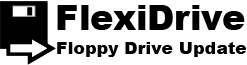




I have an ABB S3 controller. How do I edit or modify the image file after it is saved to my PC? What software is used to decompile, modify then recompile the file to load it back to the robot? I currently use OLP3 software to edit the ARLA language.
Hello Dan. ABB S3 use a NON-DOS compatible format on the floppies. In this case you will need a FlexiDrive unit on the ABB S3 robot controller and a FlexiDrive unit on the PC working as floppy drive B:. Then you can use the OLP3 software to Edit-Modify the ABB S3 programs as you do using floppies. If you have some more questions, feel free to contact us. Best Regards. The FlexiDrive Support Team.